nLite - Windows Installation Customizer
2 posters
Strana 1 od 1
 nLite - Windows Installation Customizer
nLite - Windows Installation Customizer
Have you ever wanted to remove Windows
components like Media Player, Internet Explorer, Outlook Express, MSN
Explorer, Messenger...
How about not even to install them with Windows ?
nLite is a tool for pre-installation Windows configuration and
component removal at your choice. Optional bootable image ready for
burning on media or testing in virtual machines.
With nLite you will be able to have Windows installation which on
install does not include, or even contain on media, the unwanted
components.
Features
* - Textmode (CD Boot) and normal PnP
** - hotfixes with white icons, *KB*.exe, including update packs
and Internet Explorer 7
***- supports generic SFC, Uxtheme, TcpIp and Usb Polling patching.
nLite supports Windows 2000, XP x86/x64 and 2003 x86/x64 in all languages.
It needs .NET Framework 2.0 in order to run... Check if you have it already, maybe on some of your CDs before downloading if your connection is slow.
You may report on the forum any bugs or annoyances found. And remember
it is freeware, meaning that only fuel is a good word or a donation.
http://www.nliteos.com/index.html

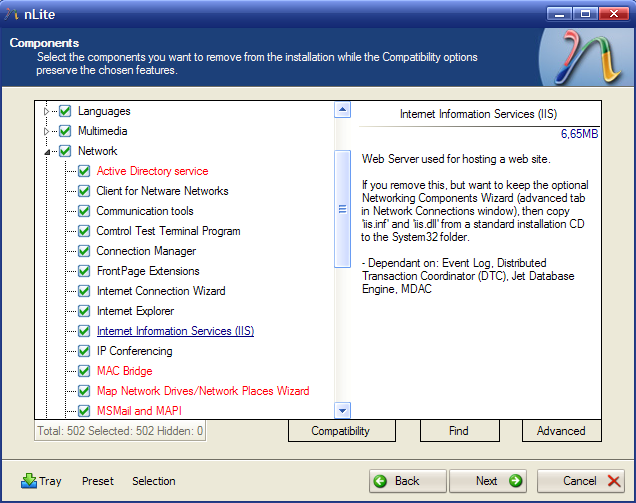



DOWNLOAD:
http://www.nliteos.com/download.html
Admin ce da se odusevi kad krene da pravi svoje dristribucije XP-a hehehehehe
components like Media Player, Internet Explorer, Outlook Express, MSN
Explorer, Messenger...
How about not even to install them with Windows ?
nLite is a tool for pre-installation Windows configuration and
component removal at your choice. Optional bootable image ready for
burning on media or testing in virtual machines.
With nLite you will be able to have Windows installation which on
install does not include, or even contain on media, the unwanted
components.
Features
- Service Pack Integration
- Component Removal
- Unattended Setup
- Driver Integration *
- Hotfixes Integration **
- Tweaks
- Services Configuration
- Patches ***
- Bootable ISO creation
* - Textmode (CD Boot) and normal PnP
** - hotfixes with white icons, *KB*.exe, including update packs
and Internet Explorer 7
***- supports generic SFC, Uxtheme, TcpIp and Usb Polling patching.
nLite supports Windows 2000, XP x86/x64 and 2003 x86/x64 in all languages.
It needs .NET Framework 2.0 in order to run... Check if you have it already, maybe on some of your CDs before downloading if your connection is slow.
You may report on the forum any bugs or annoyances found. And remember
it is freeware, meaning that only fuel is a good word or a donation.
http://www.nliteos.com/index.html

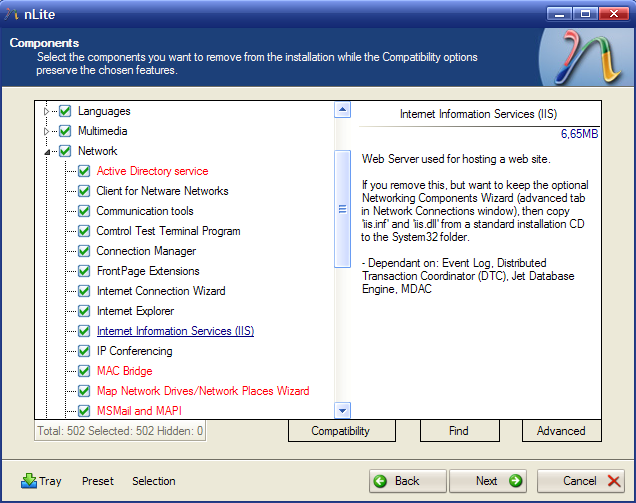



DOWNLOAD:
http://www.nliteos.com/download.html
Admin ce da se odusevi kad krene da pravi svoje dristribucije XP-a hehehehehe

Kimi- Admin

-

Broj poruka : 142
Godina : 37
Lokacija: : Jupa bez dna
ISP: : SezamPro
OS: : Windows 7
Model telefona : Nokia 5800
Stepen Ludosti: : Napredni, sa velikim potencijalom
Reputation : 0
Datum upisa : 25.01.2008
 Re: nLite - Windows Installation Customizer
Re: nLite - Windows Installation Customizer
nLite 1.4 Tutorial
November 19th, 2007
This
tutorial will guide you through the process of creating an unattended
Windows installation CD with the latest hotfixes, drivers, DirectX,
IE7, WMP11, Office 2007 and any other software that you would like to
include on the CD. Remove useless components, apply tweaks and system
hacks for the highest possible performance and productivity.
Don’t miss the video version
of this tutorial where you can actually see the whole process of
creating a fully customized, unattended installation CD and the result tested and running in VMware Machine.
Requirements:
- nLite 1.4
- Net Framework 2.0
- WinXP CD
1. Copy the entire content of your WinXP CD in some local folder.
2. Install .Net Framework 2.0 and nLite.
3. Choose your preferred language on the first screen.

4. Tell nLite where are your WinXP files. Select “Browse” and navigate to the local folder you created in step 1.

5. Choose what you want to do. You can choose only
one operation, all of them, or any combination. For example, you can
choose to create an ISO and skip the rest.

6. Service Pack: Slipstream a Service Pack into the installation. Just download SP2 for WinXP and nLite will do the rest. If you integrate SP2 you will not need SP1 because SP2 supersedes it.

7. Hotfixes, Addons and Update Packs: Add hotfixes
and/or update packs to your installation. Any addons for nLite that you
add here will be installed silently during Windows Setup also.

How to get all hotfixes after SP2:

 Video tutorial: Slipstream Windows Media Player 11
Video tutorial: Slipstream Windows Media Player 11
 Video tutorial: Slipstream Internet Explorer 7 with nLite
Video tutorial: Slipstream Internet Explorer 7 with nLite
 Video tutorial: Integrate addons with nLite
Video tutorial: Integrate addons with nLite
8. Drivers: Integrate drivers into the
installation. Browse to some .inf files and nLite will do the rest.
Thanks to http://driverpacks.net/ you can create an installation CD
with drivers for almost any piece of hardware. During setup Windows
will only use the drivers required and will ignore completely the
others. Unused drivers won’t be copied on your hard drive.


 Video tutorial: Integrate drivers with nLite
Video tutorial: Integrate drivers with nLite
9. Components: Select the components you want to
remove from the installation. Make sure to read the short info before
removing components especially those in red. Check the Components Removal Example to get an idea about the most important components you should not remove.

By clicking on Advanced you will be given the opportunity to keep
some specific files. For example you can remove “Command Line Tools”
but you can preserve ping.exe, ipconfig.exe, etc. which are part of
this component by adding them to the Keep Box:

Power users could ignore the Compatibility Wizard:

10. Unattended: Set personal settings in advance so
you don’t have to during the installation like Users, CD-Key, Regional
settings, etc. Here you can also add Windows themes.

 Video tutorial: Unattended installation CD with nLite
Video tutorial: Unattended installation CD with nLite
Adding themes: you’re using some neat Windows theme
and want it on your CD as well? Here is an example how to slipstream
Luna Element 4 and set it as a default theme:
 Video tutorial: Integrate themes with nLite
Video tutorial: Integrate themes with nLite
11. Options: You can pretty much ignore the General tab and go directly to Patches.


 Video tutorial: Patch Windows with nLite
Video tutorial: Patch Windows with nLite
12. Tweaks: this is pretty much self-explanatory.
Apply your favorite registry tweaks and configure Windows Services.
Once Windows is installed all your tweaks will be applied, no need of
post-install tuning.

It’s possible to configure the services as well.
Here you will find an excellent Windows Services Guide.

13. Bootable ISO: we’re almost ready. Once created
just burn on CD the ISO or test it in a virtual machine. You can burn
the ISO with nLite or your favorite CD/DVD burner like Nero for
example. It’s recommended to use rewritable media (CD-RW or DVD-RW) to
avoid media loss in case you’re not happy with your WinXP copy and want
to create another one.

 Video tutorial: Create a Bootable CD with nLite
Video tutorial: Create a Bootable CD with nLite
 Video tutorial: Burn ISO files with Nero
Video tutorial: Burn ISO files with Nero
 Video tutorial: Test ISO in VMware Machine 5.5 – shareware
Video tutorial: Test ISO in VMware Machine 5.5 – shareware
 Video tutorial: Test ISO in Virtual PC 2004 – freeware
Video tutorial: Test ISO in Virtual PC 2004 – freeware
 Video tutorial: Test ISO in VirtualBox 1.5 – freeware
Video tutorial: Test ISO in VirtualBox 1.5 – freeware
November 19th, 2007
This
tutorial will guide you through the process of creating an unattended
Windows installation CD with the latest hotfixes, drivers, DirectX,
IE7, WMP11, Office 2007 and any other software that you would like to
include on the CD. Remove useless components, apply tweaks and system
hacks for the highest possible performance and productivity.
Don’t miss the video version
of this tutorial where you can actually see the whole process of
creating a fully customized, unattended installation CD and the result tested and running in VMware Machine.
Requirements:
- nLite 1.4
- Net Framework 2.0
- WinXP CD
1. Copy the entire content of your WinXP CD in some local folder.
2. Install .Net Framework 2.0 and nLite.
3. Choose your preferred language on the first screen.

4. Tell nLite where are your WinXP files. Select “Browse” and navigate to the local folder you created in step 1.

5. Choose what you want to do. You can choose only
one operation, all of them, or any combination. For example, you can
choose to create an ISO and skip the rest.

6. Service Pack: Slipstream a Service Pack into the installation. Just download SP2 for WinXP and nLite will do the rest. If you integrate SP2 you will not need SP1 because SP2 supersedes it.

7. Hotfixes, Addons and Update Packs: Add hotfixes
and/or update packs to your installation. Any addons for nLite that you
add here will be installed silently during Windows Setup also.

How to get all hotfixes after SP2:
- Use RyanVM Post SP2 Update Pack.
- Install WinXP. Run Windows Update and write down all the required hotfixes. Download them manually from www.microsoft.com.
- Windows Updates Downloader - let this program download all hotfixes for you.
- Information about the hotfix releases could be found here: MSFN, TheHotfixShare and SoftwarePatch

- Windows Media Player 11: Download WMP11 Integrator and the WMP11 installer.
Use WMP11 Integrator to slipstream WMP11 into your WinXP CD before
making any changes with nLite. Once WMP11 is slipstreamed you can
proceed with nLite. - Internet Explorer 7.0: Just download IE7 and slipstream the .exe with nLite.
- Office 2007: Work in progress!
- Addons: Download more than 330 addons for nLite from WinAddons. These .cab addons will be installed silently during Windows Setup.
 Video tutorial: Slipstream Windows Media Player 11
Video tutorial: Slipstream Windows Media Player 11 Video tutorial: Slipstream Internet Explorer 7 with nLite
Video tutorial: Slipstream Internet Explorer 7 with nLite Video tutorial: Integrate addons with nLite
Video tutorial: Integrate addons with nLite8. Drivers: Integrate drivers into the
installation. Browse to some .inf files and nLite will do the rest.
Thanks to http://driverpacks.net/ you can create an installation CD
with drivers for almost any piece of hardware. During setup Windows
will only use the drivers required and will ignore completely the
others. Unused drivers won’t be copied on your hard drive.


 Video tutorial: Integrate drivers with nLite
Video tutorial: Integrate drivers with nLite9. Components: Select the components you want to
remove from the installation. Make sure to read the short info before
removing components especially those in red. Check the Components Removal Example to get an idea about the most important components you should not remove.

By clicking on Advanced you will be given the opportunity to keep
some specific files. For example you can remove “Command Line Tools”
but you can preserve ping.exe, ipconfig.exe, etc. which are part of
this component by adding them to the Keep Box:

Power users could ignore the Compatibility Wizard:

10. Unattended: Set personal settings in advance so
you don’t have to during the installation like Users, CD-Key, Regional
settings, etc. Here you can also add Windows themes.

 Video tutorial: Unattended installation CD with nLite
Video tutorial: Unattended installation CD with nLiteAdding themes: you’re using some neat Windows theme
and want it on your CD as well? Here is an example how to slipstream
Luna Element 4 and set it as a default theme:
 Video tutorial: Integrate themes with nLite
Video tutorial: Integrate themes with nLite11. Options: You can pretty much ignore the General tab and go directly to Patches.

- Maximum unfinished simultaneous connections (TCP/IP patch): Set it to 100 or 1000 for max P2P performance.
- USB Port Polling Frequency (Hz): Increase for
smoother USB mouse movement. Not for wireless mice or any other USB
device, use with caution! Works on Logitech MX, MS IntelliMouse
Explorer 3, Razer Viper and possibly others.
- Unsigned Themes Support (Uxtheme Patch): Set it to enable and you will be able to use a 3rd party themes (from DeviantArt for example).
- SFC (Windows File Protection): Set it to disable
to stop the automatic recovery of replaced or deleted system files and
folders. Although it might sounds like a useful feature, it’s highly
recommended to disable it. The duration of your installation will be
reduced drastically.

 Video tutorial: Patch Windows with nLite
Video tutorial: Patch Windows with nLite12. Tweaks: this is pretty much self-explanatory.
Apply your favorite registry tweaks and configure Windows Services.
Once Windows is installed all your tweaks will be applied, no need of
post-install tuning.

It’s possible to configure the services as well.
Here you will find an excellent Windows Services Guide.

13. Bootable ISO: we’re almost ready. Once created
just burn on CD the ISO or test it in a virtual machine. You can burn
the ISO with nLite or your favorite CD/DVD burner like Nero for
example. It’s recommended to use rewritable media (CD-RW or DVD-RW) to
avoid media loss in case you’re not happy with your WinXP copy and want
to create another one.

 Video tutorial: Create a Bootable CD with nLite
Video tutorial: Create a Bootable CD with nLite Video tutorial: Burn ISO files with Nero
Video tutorial: Burn ISO files with Nero Video tutorial: Test ISO in VMware Machine 5.5 – shareware
Video tutorial: Test ISO in VMware Machine 5.5 – shareware Video tutorial: Test ISO in Virtual PC 2004 – freeware
Video tutorial: Test ISO in Virtual PC 2004 – freeware Video tutorial: Test ISO in VirtualBox 1.5 – freeware
Video tutorial: Test ISO in VirtualBox 1.5 – freeware
Kimi- Admin

-

Broj poruka : 142
Godina : 37
Lokacija: : Jupa bez dna
ISP: : SezamPro
OS: : Windows 7
Model telefona : Nokia 5800
Stepen Ludosti: : Napredni, sa velikim potencijalom
Reputation : 0
Datum upisa : 25.01.2008
 Re: nLite - Windows Installation Customizer
Re: nLite - Windows Installation Customizer
Ti to mene malo prozivas? 
Ne samo za admine, nego svako moze i trebalo bi da napravi neku svoju verziju instalacije, kako mu se vec svidja. Tako se najbolje uci a i korisno je jer ste izbacili stvari koje vas nerviraju, ubacili nesto novo sto vam treba...

Ne samo za admine, nego svako moze i trebalo bi da napravi neku svoju verziju instalacije, kako mu se vec svidja. Tako se najbolje uci a i korisno je jer ste izbacili stvari koje vas nerviraju, ubacili nesto novo sto vam treba...
 Re: nLite - Windows Installation Customizer
Re: nLite - Windows Installation Customizer
Ma ja reko ima da se odusevis kad ono...
P:S: Ako ovaj download link ne raadi koristite sledeci:
http://download.softpedia.ro/dl/d287a3b919ba0299ee50cddf4e37d4b5/48105d52/100012443/software/TWEACK/nLite-1.4.1.installer.exe
P:S: Ako ovaj download link ne raadi koristite sledeci:
http://download.softpedia.ro/dl/d287a3b919ba0299ee50cddf4e37d4b5/48105d52/100012443/software/TWEACK/nLite-1.4.1.installer.exe
Poslednji izmenio Kimi dana Čet 24 Apr 2008 - 13:19, izmenjeno ukupno 1 puta

Kimi- Admin

-

Broj poruka : 142
Godina : 37
Lokacija: : Jupa bez dna
ISP: : SezamPro
OS: : Windows 7
Model telefona : Nokia 5800
Stepen Ludosti: : Napredni, sa velikim potencijalom
Reputation : 0
Datum upisa : 25.01.2008
 Re: nLite - Windows Installation Customizer
Re: nLite - Windows Installation Customizer
Evo, evo, odusevljavam se! 


Pa znas da obozavam ovakve stvarcice. Tweak mi je drugo ime.
Pa znas da obozavam ovakve stvarcice. Tweak mi je drugo ime.
 Similar topics
Similar topics» windows could not start because the following file is missing or corrupt: \windows\system32\cp_1251.nls
» Windows Vienna (Windows 7)
» Windows Vista Service Pack 1
» Microsoft Windows XP Professional Corporate SP2 Integrated February 2008
» Mark Minasi - Mastering Windows Vista Business: Ultimate, Business, and Enterprise
» Windows Vienna (Windows 7)
» Windows Vista Service Pack 1
» Microsoft Windows XP Professional Corporate SP2 Integrated February 2008
» Mark Minasi - Mastering Windows Vista Business: Ultimate, Business, and Enterprise
Strana 1 od 1
Dozvole ovog foruma:
Ne možete odgovarati na teme u ovom forumu





